Fig. 21.1
An image processing workstation (Ziostation® or Ziostation2®)
Thin-slice CT images, as recommended by the manufacturer of the workstation
Slice thickness: ≤1 mm
Reconstruction function: mediastinal window
Field of view: affected lungs
Scanning range: from the target lesion to the ipsilateral main bronchus
* Note that VBS can still be created even if these requirements are incomplete.
21.3 How to Create a Virtual Bronchoscopic Image Using Ziostation2
- 1.
Importing the CT images
Usually, the workstation is connected with the picture archiving and communication system and can directly import CT images from the server.
- 2.
Presetting the target lesion
Define the target lesion by following the detailed steps and illustrations shown in Fig. 21.2.

Fig. 21.2
Presetting the target lesion. Click on to the image tags (within the blue frame), except for the main V1 tag, and preset the target lesion on the CT display. Select the “create polygonal shape” icon (within the red frame) to make an outline of the lesion. Adjust the “window level (WL)” tool bar (yellow arrow) to visualize the lesion. Click the visualized lesion using the “select and keep” icon (within the red frame) and choose a color (orange arrowhead) that you will use to indicate the target lesion. Select the “delete polygonal shape” icon (within the red frame) from the mask tools and delete the outline of adjacent chest wall and unnecessary blood vessels. After completion of presetting, click on the main V1 tag (within the red frame)
- 3.
Get Clinical Tree app for offline access
Presetting the route
Trace an accurate bronchial route to the target lesion by following the detailed steps and illustrations shown in Fig. 21.3.

Fig. 21.3
Presetting the route. On the CT display, click the “PATH” icon (within the red frame) under the path/measurement tab and a green dotted line will pop up (yellow arrow). The bronchus involved in the target lesion is defined as the end of the route. From this point, create connecting dots from the periphery to the carina by clicking on intermittent points or at bronchial bifurcations) along the center of the bronchial lumen. The line created by connecting these dots represents the bronchial route from the target lesion to the larger central airways. On the axial CT image, it is difficult to grasp the three-dimensional route of the bronchi. To create a route neatly and quickly, connect the dots using multi-planar reconstruction (MPR) images with intermittent arbitrary references to the axial image when a bronchial lumen becomes straight; this way, contact with the bronchial wall can be avoided. After creating the route, click the VE tab on the right upper corner (orange arrow) to switch to the virtual endoscopic image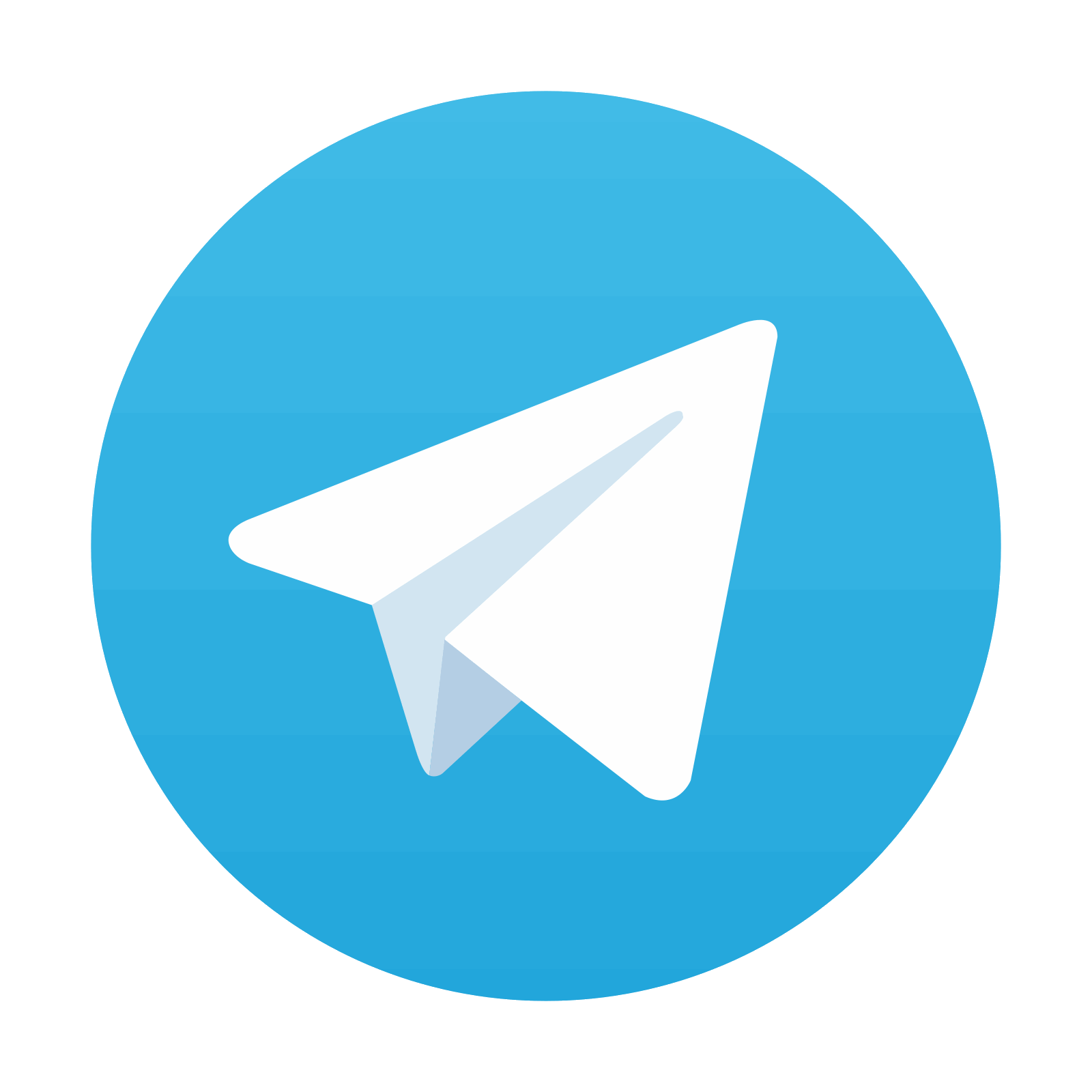
Stay updated, free articles. Join our Telegram channel

Full access? Get Clinical Tree


